First, and the most important part is to download tableau 7.0 from the website. Without this software, this tutorial is just a trash. Next, let us go forward to the guide of each step.
Step 1: Import data from any the file you want to take a look at. If you want to import data from Excel, you can import multiple sheets or one single sheet.
Step 2: If your data contains address, tableau will automatically generate longitude and latitude. Drag longitude to columns, and latitude to rows, or you can just click "dimension" at the left upper corner.
Step 3: There is a variable called "measure values" at the left down corner. It contains all variables that you want to measure or plot. Drag that to "Level of Detail". Once you do that, you can see the variables below that box. You can change the properties by yourself.
Step 4: Then drag the variable that you want to show on the map to "Colors" under "Marks". If you want to show the yearly trend, drag the years to "pages". Wait a minute!!! But I have multiple variables that I want to show them on the map. What should I do? Don't worry. It is step 5.
Step 5: If you want to show multiple variables on the same page, then drag longitude or latitude again depends on how many variables you have. After you finish it, you can choose multiple marks. Set different variables to different colors, then you can have a pretty good animated map.
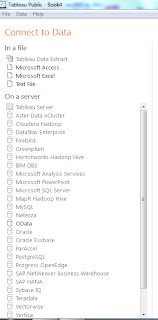





Yao-Te,
ReplyDeleteAs per our discussion, this is a great tutorial. Please edit the title to include the word tableau.
Fadel